Beyond Trust - Limiting Users to Particular Jump Clients
- aldern00b
- Apr 18, 2022
- 1 min read
You cannot restrict a user to a particular client, only to particular Jump Groups. A device can only be a part of ONE jump group. With that said, you'll be creating a jump group with only the PC's this person, or groups of people will be getting access too.
First, create the user account. Create them without any configuration, just the username and password, keeping the defaults.
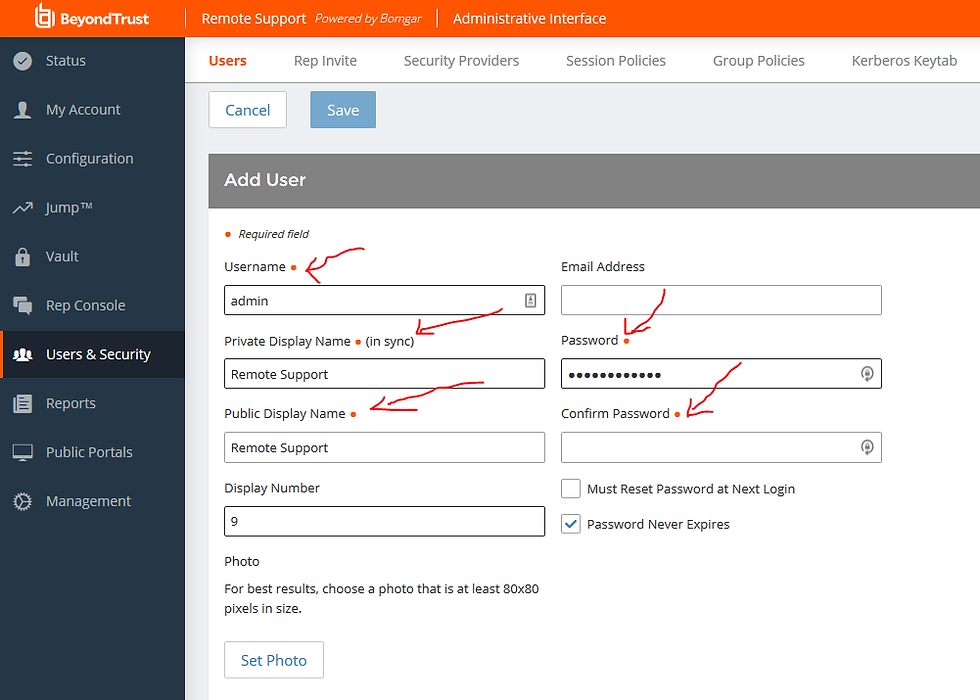
By default the users will need to prompt the end user to accept their remote assistance request. If you would like them to connect without the end user clicking "allow", add them to the Group Policy No End User Prompting

Next, create the Jump Group that you want people to access. To add a PC to this jump group I had to open up the representative console and edit the PC's information to be a part of this group. If you have the rep console open before you created the new group, you'll need to close out and log back into the console for the new group to show up on the bottom left.

When you're done creating, add the username of the person you want access to this group. This will give them access to just this single group. If you want them to have access to multiple groups, you can either add their name directly to those groups, or create a new policy.


Comments